Installing add-on plugins
This page explains how to install any of the premium add-on plugins for Scroll Triggered Boxes.
After your payment for any of the premium plans is processed, you will instantly receive an email containing your account credentials.
If you log into the account area you will see something like the following screen.
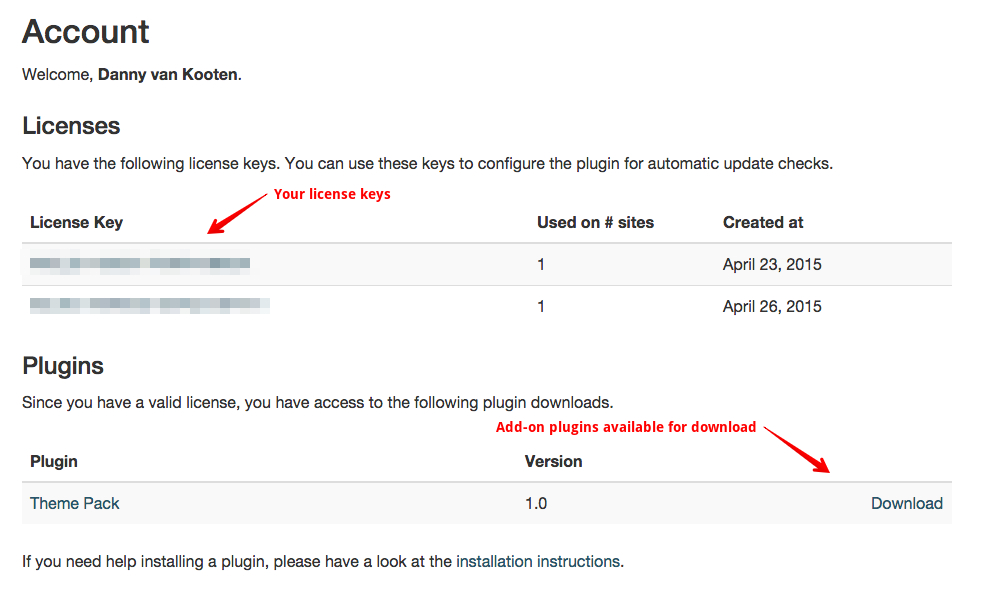
Downloading an add-on plugin
At the bottom of your account page, you will find a list of add-on plugins which you can download separately. This will download the plugin package to your computer.
Installing the downloaded plugin on your WordPress site
To install a plugin, click the Download link and log in to your WordPress admin panel. Go to Plugins > Add New and locate the Upload link.
Now, browse to the location where the downloaded plugin package is located on your computer. After uploading it, WordPress will automatically install it after which you can safely activate it.
Activating your license
If you want to receive plugin updates then you should enter your license key in the plugin settings screen.
To do so, go to Scroll Triggered Boxes > Settings which should show you the following screen.
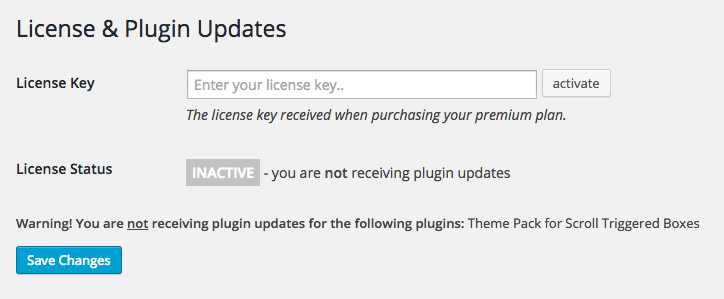
Enter your license key and click the Save Changes button, this will instantly try to activate your license after which you will automatically receive plugin updates in the future.
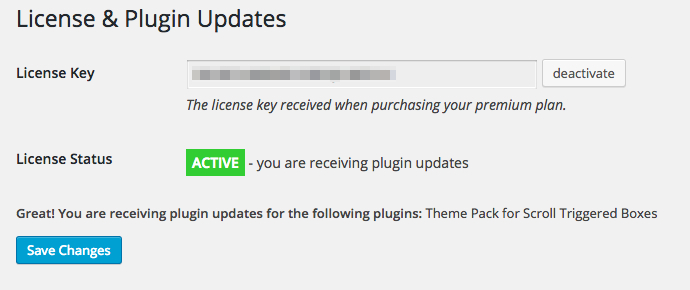
Updated less than a minute ago
